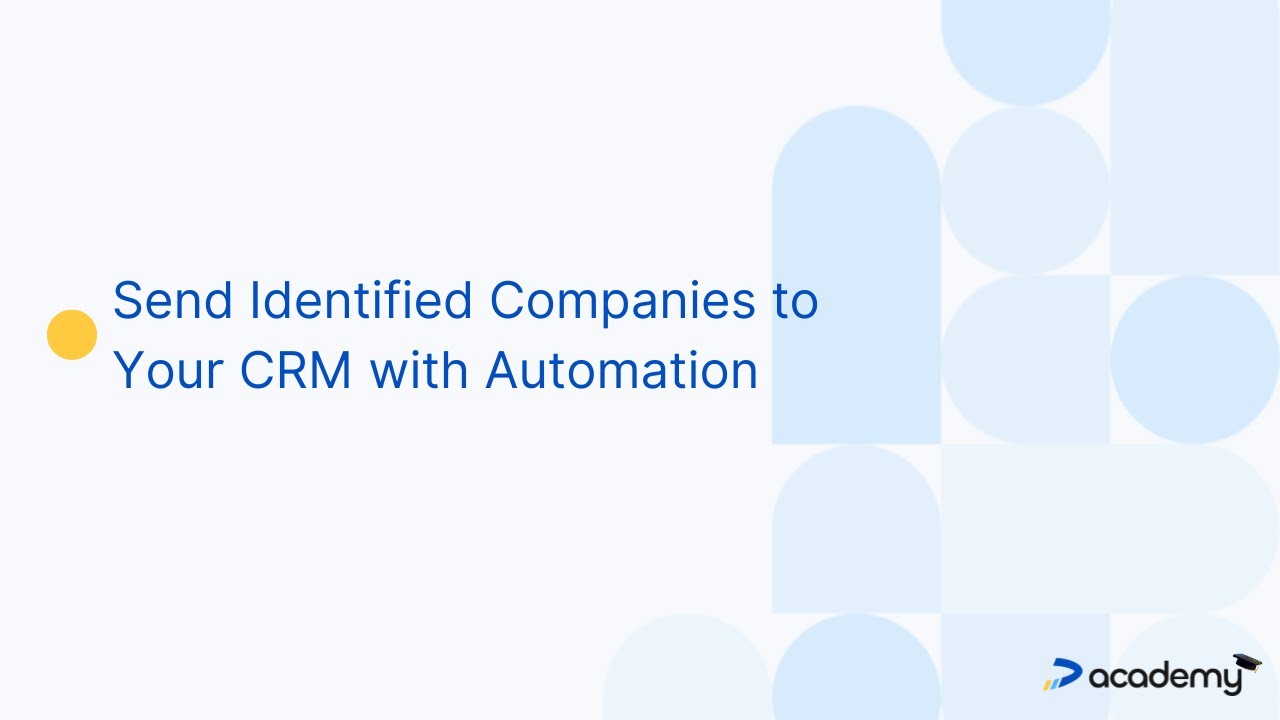
Send Identified Companies to Your CRM with Automation
Want to automatically send companies that visit your website into your CRM? In this quick video, we’ll show you how to set up an automation in your custom feed to do exactly that.
Before you start, make sure you’ve already connected your CRM to Dealfront. You can check how to set this up in our Help Center.
First, go to your Custom Feed—either create a new one or edit an existing feed. Then, click on the Automation tab.
Next, choose the automation option "Send to [Your CRM]". In this example, we're using Zoho—but what you see here will depend on which CRM you’ve connected.
Click Configure to continue.
Now it’s time to configure how companies are sent to your CRM. This part may look a little different depending on your CRM.
You'll usually need to choose whether Dealfront should send identified companies as, for example, accounts, leads, depending on your CRM setup.
If you need help with this step, we’ve got you covered! Check out the guide for your specific CRM in the Help Center.
Once your rules are in place, click Apply, then Add automation, and finally, Save.
And that’s it! Your custom feed will now automatically send matching companies into your CRM.
Let’s quickly touch on duplicates.
If the same company appears multiple times in your feed—for example, due to different office locations—your CRM might create multiple records.
Also, if a company matches several custom feeds that each have their own automation, it may be pushed into your CRM more than once.
It's a good idea to check your automation settings in dealfront to avoid duplicates.
That's it! Now you can easily send identified companies to your CRM with automation.
Video Transcript
Want to automatically send companies that visit your website into your CRM? In this quick video, we’ll show you how to set up an automation in your custom feed to do exactly that.
Before you start, make sure you’ve already connected your CRM to Dealfront. You can check how to set this up in our Help Center.
First, go to your Custom Feed—either create a new one or edit an existing feed. Then, click on the Automation tab.
Next, choose the automation option "Send to [Your CRM]". In this example, we're using Zoho—but what you see here will depend on which CRM you’ve connected.
Click Configure to continue.
Now it’s time to configure how companies are sent to your CRM. This part may look a little different depending on your CRM.
You'll usually need to choose whether Dealfront should send identified companies as, for example, accounts, leads, depending on your CRM setup.
If you need help with this step, we’ve got you covered! Check out the guide for your specific CRM in the Help Center.
Once your rules are in place, click Apply, then Add automation, and finally, Save.
And that’s it! Your custom feed will now automatically send matching companies into your CRM.
Let’s quickly touch on duplicates.
If the same company appears multiple times in your feed—for example, due to different office locations—your CRM might create multiple records.
Also, if a company matches several custom feeds that each have their own automation, it may be pushed into your CRM more than once.
It's a good idea to check your automation settings in dealfront to avoid duplicates.
That's it! Now you can easily send identified companies to your CRM with automation.