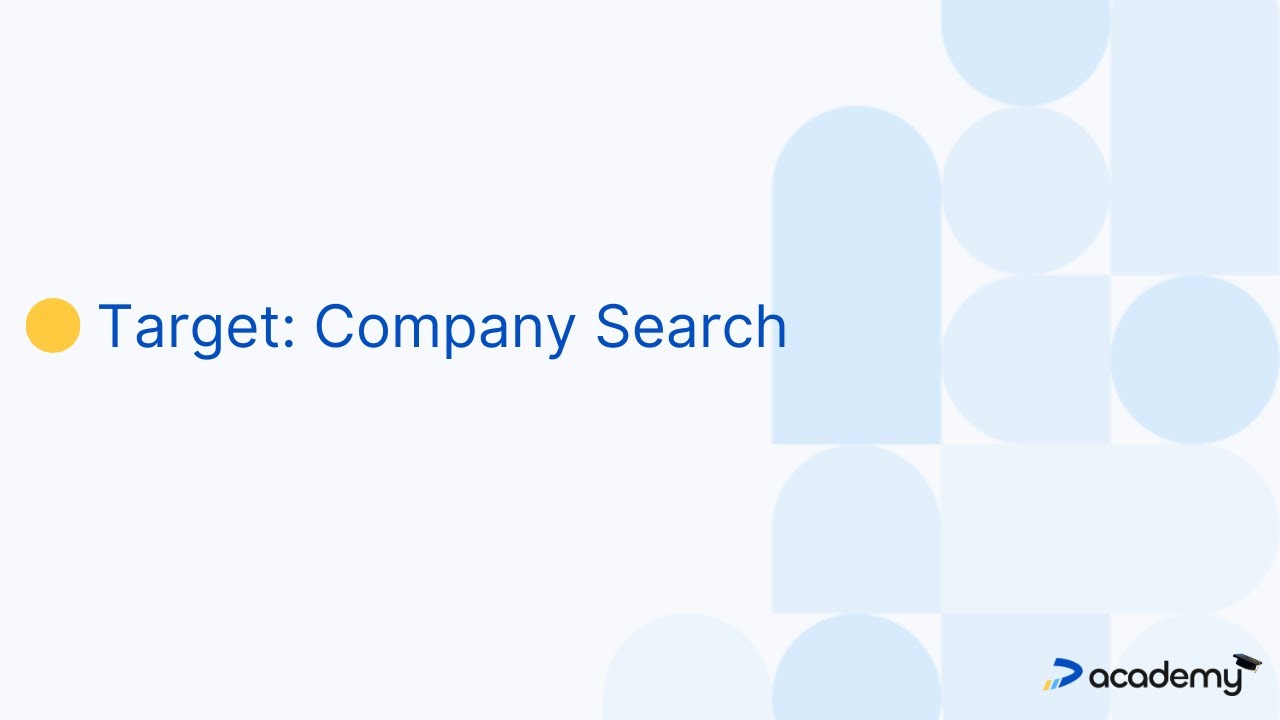
Company Search
Learn how to effectively use the Company Search filter in Target to find specific companies based on name, description, or domain name.
This video will guide you through refining your searches using various criteria, helping you identify high-potential leads with precision. Whether you're in sales, marketing, or business development, mastering these search techniques will enhance your ability to target the right accounts efficiently and drive better engagement.
Video Transcript
Welcome! In this tutorial, I’ll walk you through using the Company Search filter within Target, where you can search for specific companies using various criteria like company name, description, or domain name.
To get started, navigate to the Target tool, go to ‘Search,’ and click on ‘Add filter.’ From here, select ‘Company Filters,’ and then ‘Company Search.’ This is where we can start refining our search results with keywords.
Add keywords to narrow down your search results. You can enter keywords you’d like to appear in the company name, description, or domain. For example, let's add ‘Consulting.’ To add the keyword, type it in and click the plus symbol to the right.
Now, our results show companies with ‘Consulting’ in their names, descriptions, or domains. Remember, it’s helpful to search for variations or synonyms since this tool won’t autocomplete or suggest similar terms. You can search in the local language of the region to get different results.
At the bottom right, click the blue ‘show Companies’ button to view the results list. Right now, we’re seeing consulting companies from a wide range of industries. To refine this further, let’s add exclusion keywords.
Click ‘Add filter’ and select ‘Company Search’ again. This time, we’ll add an exclusion keyword to filter out specific results. For instance, if we want to exclude companies related to ‘human resources,’ we enter it here and click the minus symbol.
You’ll see the exclusion keyword displayed as strikethrough text, which means it’s active in our search. Exclusion keywords, like search keywords, apply to all sections you’ve checked under ‘Search Options.’
For example, with ‘human resources’ as an exclusion keyword, a company named ‘Bolton Human Resources Consulting LLC’ would be removed from the results list.
For more details on the search options, click the information symbol at the top right. This section offers helpful explanations and examples to guide you in using different search settings effectively.
To see an overview of all active search and exclusion keywords, click the expand symbol next to ‘Company Search’ in the results list. Here, you can view and manage keywords. Remove any keyword by clicking the X-symbol next to it, and your results will update automatically.